In the context of GIS, decision-making can be a multi-criteria process, wherein several factors need to be taken into account. Regardless of whether you are an urban planner, an environmental manager, or working in any other field that requires spatial data, MCA is a unique instrument that enables you to make sound decisions based on an evaluation of multiple criteria of information. Among the easily accessible tools for such analysis is QGIS, the open-source GIS with the option for spatial analysis, and one of the tools for performing such analysis is Multi-Criteria Overlay Analysis (MCOA).
This tutorial is aimed at showing how to undertake Multi-Criteria Overlay Analysis in QGIS. At the end of this article, you will be able to merge several spatial criteria into a layer that can assist decision-making. We will start with the background on what overlay analysis is, the tools in QGIS, and learn how to perform the overlay analysis step by step.
Understanding Multi-Criteria Overlay Analysis
Multiple Criteria Overlay Analysis is one of the techniques that entails the superimposition of multiple layers of spatial data with several criteria for decision-making purposes. Ultimately, the goal is to find points that meet all the given criteria simultaneously since it can be critical, for example, for the choice of a site for further work, resource allocation, or risk assessment.
For instance, if your goal is to find a location to develop a new park within a given community, some of the criteria that would be useful in the choice include; the location of residential areas, accessibility to green areas, the proximity of major roads, and the general landscape of the area. They can be presented in QGIS as the individual layers of raster data: Density of the population; Percentage of immigrants; Level of unemployment; and Traffic density. When all these layers are superimposed, one can create a new map that shows the best locations according to all the values determined.
Getting Started with QGIS
One important thing to note before getting into the analysis is to ensure that QGIS is installed on your computer. QGIS is open-source and can be freely downloaded from the internet and can run on different OS such as Windows, MAC, as well as Linux.
- Install QGIS: Open the QGIS website and you will find a list of QGIS versions compatible with the different OS. Installation instructions are available directing on how to properly install the software.
- Prepare Your Data: Make sure that in terms of data layers, you have all the layers that you would wish to include in your analysis. These could be Raster layers e.g. elevation data, land cover, soil type, or vector layers for example point location, road networks, boundaries, etc. If you find that your data is not in a suitable format then you can do the conversion right from QGIS.
Step-by-Step Guide to Multi-Criteria Overlay Analysis in QGIS
Step 1: Load Your Data into QGIS
Once you have your data ready, the first step is to load it into QGIS:
- Turn on the QGIS application, and then upload a new project.
- When your data is in a file format that programs such as PSD and PDF, it can be imported by the Layer > Add Layer > Add Raster Layer or Add Vector Layer feature.
- All layers should be properly positioned and projected in the same geographic coordinate system (GCS).
Step 2: Reclassify the Raster Layers
To perform overlay analysis, certain requirements must undergo a process of normalization so that they can be combined. This often involves changing the raster layers to the same scale.
- Choose the raster layer for which you would like to reclassify.
- Head to Raster -> Raster Calculator option and use the mathematical expression to reclassify your data. For instance, if the data you are analyzing is elevation-related, you may wish to recategorize the elevation values into low, medium, and high.
- This process must be repeated for every raster layer, ensuring that new reclassified layers are made that correspond to your criteria interpreted on a homogenous scale.
Step 3: Weigh Your Criteria
Not all criteria weigh the same in a decision-making process while deciding between two solutions. This means that it is necessary to assign weights to each criterion because they all are important at some level. The weight is used to scale the importance of each layer used in the final production of the outcome.
- Add a new column to the attribute table of each raster (or use the field calculator, if working with vector data) and set its value to the weight of each criterion, or apply the weight of each criterion as a multiplier to each raster.
- For example, if proximity to residential areas is twice as important as other criteria, you might assign it a weight of 2, while assigning a weight of 1 to the others.
Step 4: Perform the Overlay Analysis
With the layers you have reclassified and weighted, you can perform the overlay analysis to blend them. This can be done either by using the Raster calculator or by using specific overlay tools that are available in QGIS.
- Click on the Raster in the menu and open the Raster Calculator.
- It is possible to form an equation that calculates the weighted layers and uses weights received from the layer. For example:
("Layer1" * 2) + ("Layer2" * 1) + ("Layer3" * 1)
The final output should only comprise the above-mentioned criteria or features, and it will be in the form of a new raster layer. The more an object is valued in this layer, the more the location has to meet the compounded needs.
Step 5: Interpret the Results
The final step is to interpret the results of your overlay analysis:
- To facilitate better understanding, visualize the output layer with the help of appropriate symbology to point at the best areas concerning your criteria.
- Capacities that have high levels of values on the overlay output will be taken as the most suitable concerning the weighted capacities.
- Further, more detailed results can be obtained by plotting extra transparency layers such as administrative districts or existing complexes to evaluate the feasibility of the identified places.
Applications of Multi-Criteria Overlay Analysis
Multi-criteria overlay Analysis is used in various fields, each with unique applications:
- Urban Planning: Determine areas of development for new projects in consideration to factors such as; accessibility to infrastructure, environmental issues, and space.
- Environmental Management: Evaluate options for protection according to the biological richness, functions of ecosystems, and risks involved.
- Disaster Management: Overlay population density with hazard maps and evacuation routes to identify vulnerable areas.
- Agriculture: Find the most suitable locations for planting, considering soil factors, climate, and water availability.
Advanced Techniques
While this tutorial covers the basics, QGIS offers advanced techniques for more sophisticated analyses:
- Analytic Hierarchy Process (AHP): AHP is a structured approach for categorizing and coordinating intricate decisions. It helps in finding the proper weight for the criteria you have established using pairwise comparison.
- Fuzzy Logic: This approach is helpful when handling uncertain or fuzzy data, as it enables one to provide criteria as degrees of truth, not actual numerical values.
- Machine Learning Integration: QGIS offers plugins that include machine learning algorithms, enhancing predictive ability in overlay analysis.
Conclusion
Multi-criteria overlay Analysis in QGIS is an efficient tool for solving complex GIS problems involving multiple criteria to arrive at a single solution. By following this tutorial, you can harness the full strength of QGIS for analyzing different factors and making more rational decisions. Whether you are a general GIS user or working on complicated GIS jobs, QGIS offers the right tools to conduct operations smoothly, characterized by the ability to evolve analyses over time and flexible, open-source nature.
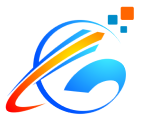
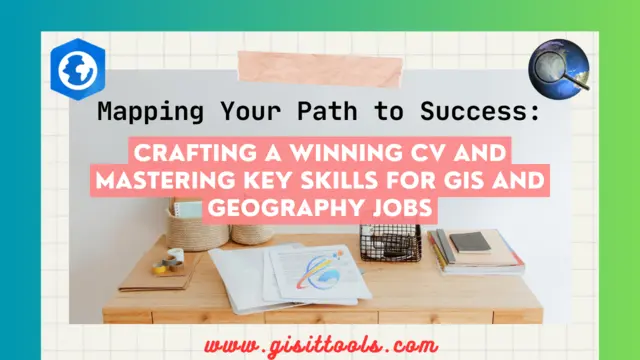
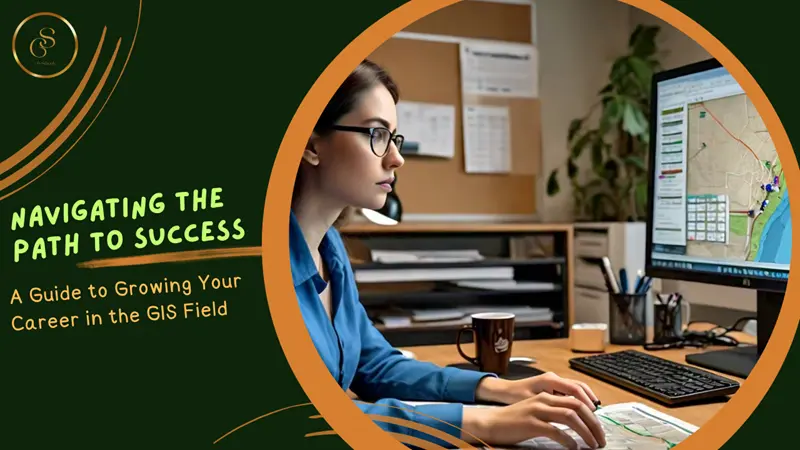
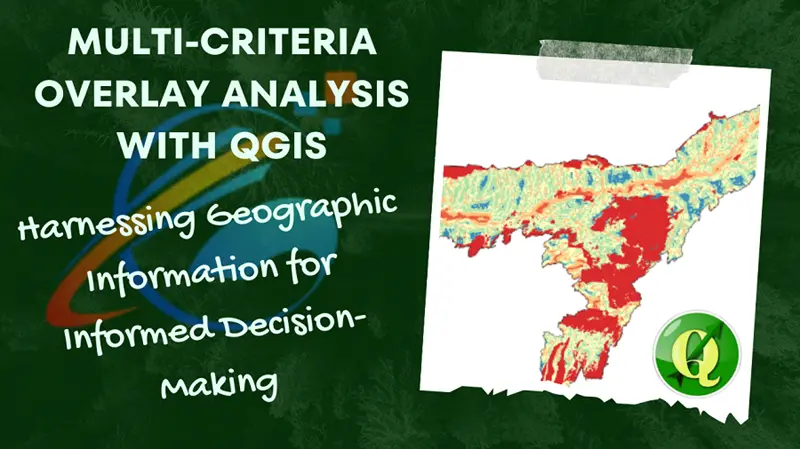
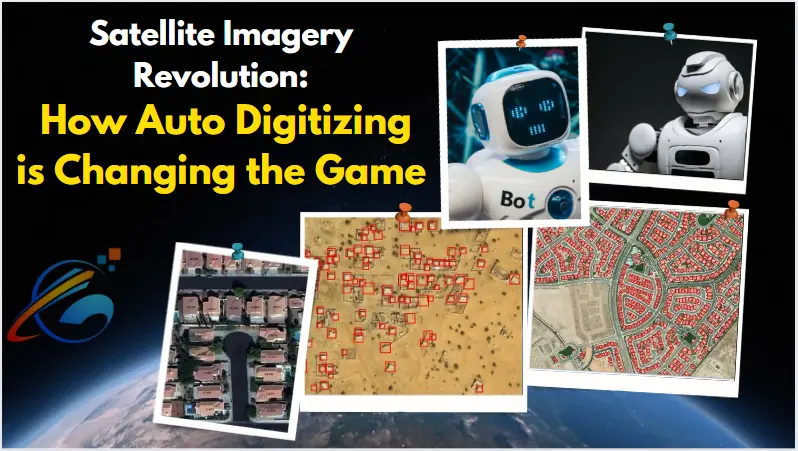
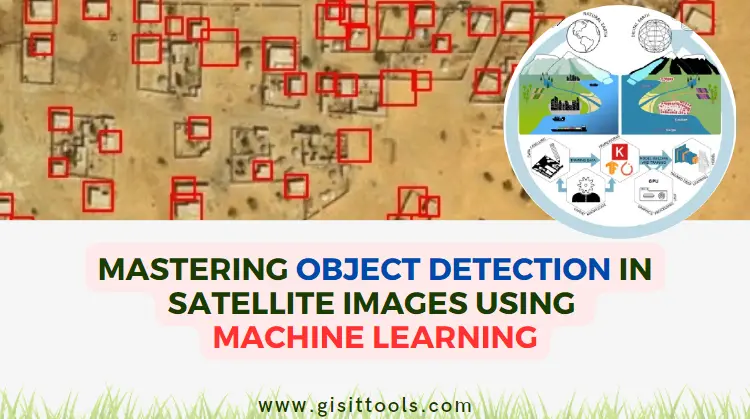
comments
waao good
Leave a Reply
Your email address will not be published. Required fields are marked *